Convert OnePlus 13 from ColorOS to OxygenOS: A Complete Guide
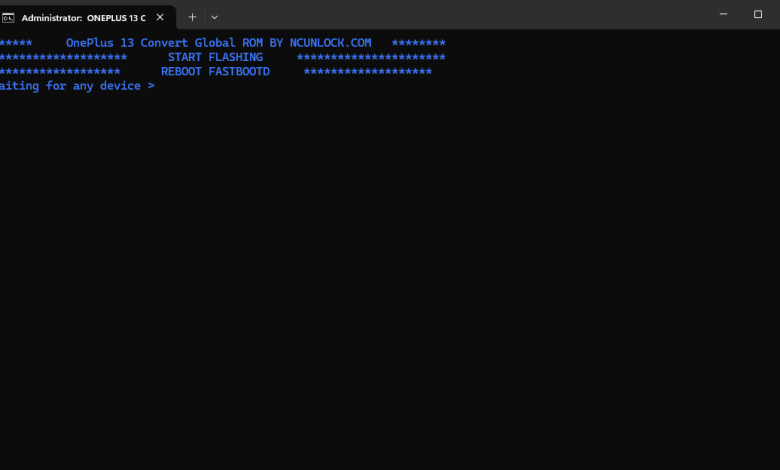
Convert OnePlus 13 from ColorOS to OxygenOS: A Complete Guide
Introduction
Are you using the Chinese variant of the OnePlus 13 (model PJZ110) and looking to switch to the global OxygenOS for better features and user experience? This guide will take you through every step to safely convert your device from ColorOS to OxygenOS, ensuring compatibility and security.
What You Need to Know Before Starting
- Data Backup: Unlocking the bootloader and flashing a new ROM will erase all data on your device. Make sure to back up your files beforehand.
- Tools Required:
- Platform Tools (includes ADB and Fastboot)
- OnePlus USB Drivers (for proper device recognition on PC)
- OxygenOS ROM (download the global version CPH2653_15.0.0.405EX01 share by NCUNLOCK)
- Device Preparation:
- Charge your phone to at least 80% to avoid interruptions.
- Enable USB Debugging and OEM Unlocking in Developer Options.
Step-by-Step Guide
Step 1: Enable Developer Options
Go to Settings > About Phone, then tap Build Number 7 times to activate Developer Options. Navigate back to Settings, open Developer Options, and enable USB Debugging and OEM Unlocking.
Step 2: Unlock the Bootloader
- Connect your device to the PC via a USB cable.
- Open a command prompt and type:
adb reboot bootloader - Check the connection using:
fastboot devicesEnsure your device is listed.
- To unlock the bootloader, type:
fastboot flashing unlock - Confirm the unlocking process on your phone. This will erase all data.
- Once completed, reboot the device:
fastboot reboot
Step 3: Flash OxygenOS ROM
- Download and extract the OxygenOS ROM on your PC.
- Reboot your phone into Fastboot mode again:
adb reboot bootloader - Navigate to the extracted ROM folder and run the appropriate flashing script:
- For Windows:
flash_all.bat
- For Windows:
- Follow the PC on-screen instructions. The phone will reboot multiple times during the process.
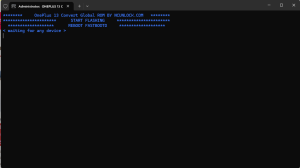
Step 4: Verify Installation
Once the flashing process is complete, your phone will boot into OxygenOS. Perform initial setup and ensure key functionalities like Wi-Fi, Bluetooth, and cellular networks are working correctly.
Important Tips Convert OnePlus 13 from ColorOS to OxygenOS
- Devices purchased from specific resellers, like GShopper, may have locked firmware that restricts flashing. Check compatibility before proceeding.
- Only use ROM files that match your device’s model to avoid bricking.
- If you encounter errors, double-check that all drivers are correctly installed, and your USB cable is functional.
Additional Resources
For further assistance, visit the ncunlock.com , where you can find detailed discussions and troubleshooting tips. Alternatively, consult OnePlus support for official guidance.





Are there any bugs?? Is OTA supported?
ota update >> signal not work