OnePlus FirmwareLatest NewsPopular Posts
Unlock Bootloader & Root OnePlus 13: Maximize Your Device’s Potential

Unlock Bootloader & Root OnePlus 13 – Step-by-Step Guide
Why Unlock Bootloader and Root OnePlus 13?
Benefits of Unlocking Bootloader
- Install custom ROMs for a fresh user experience.
- Flash custom kernels for better performance and battery life.
- Gain access to TWRP recovery for easy backup & restoration.
Advantages of Rooting OnePlus 13
- Remove pre-installed bloatware to free up storage.
- Optimize system performance with advanced tweaks.
- Enable advanced security features and app control.
Preparation Before Unlocking & Rooting
Before proceeding, make sure to:
- Backup all important data.
- Charge the device to at least 50%.
- Install ADB & Fastboot drivers on your PC.
- Enable Developer Mode & USB Debugging.
How to Unlock Bootloader on OnePlus 13
Download firmware: Here
Step 1 – Enable Developer Mode
- Go to Settings > About phone.
- Tap on Build number seven times to enable Developer Mode.
Step 2 – Enable OEM Unlock & USB Debugging
- Go to Settings > System > Developer options.
- Turn on OEM unlocking and USB Debugging.
Step 3 – Unlock The Bootloader
- Connect your device to the PC via a USB cable.
- Open a command prompt and type:
adb reboot bootloader - Check the connection using:
fastboot devicesEnsure your device is listed.
- To unlock the bootloader, type:
fastboot flashing unlock - Confirm the unlocking process on your phone. This will erase all data.

unlock-bootloader-oneplus-13 Sharing by NCUNLOCK.COM
Rooting OnePlus 13 with Magisk
- Download the latest Magisk APK and install to OnePlus 13: Download
- Open Magisk App
- Choose ‘Select and Patch a File’, and navigate to the stock init_boot.img file, and select it.
- Then tap on the Let’s Go button situated at the top right.
-
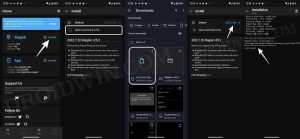
root-oneplus-13 - Download and extract platform tools to pc
- The init_boot.img file will now be patched and placed under the Downloads folder on your device. You should transfer this file to the platform-tools folder on your PC and rename it to magisk_patched_boot.img.
-
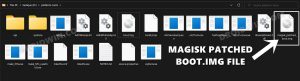
root-oneplus-13-1 - Now connect your device to the PC via a USB cable. Make sure USB Debugging is enabled.
- Then head over to the platform-tools folder, type in “CMD” in the address bar, and hit Enter. This will launch the Command Prompt.
-
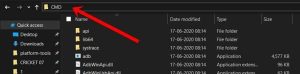
root-oneplus-13-2 - Type in the following command in the CMD window to boot your device to Fastboot Mode “adb reboot bootloader”
-

root-oneplus-13-3 - To verify the Fastboot connection, type in the below command and you should get back the device ID.fastboot devices
- Flash magisk init_boot
- Enter command “fastboot devices”
- Enter command “fastboot reboot fastboot”
- Enter command “fastboot flash init_boot magisk_init_boot.img”
- Enter command “fastboot reboot”
Final Check: Verify Root Access
- Open Magisk Manager to verify root status.
- Alternatively, install Root Checker from the Play Store.
Conclusion
Unlock bootloader and root your OnePlus 13 provides greater control over your device. However, it comes with risks such as voiding the warranty. Follow the steps carefully, and always back up your data before proceeding.




